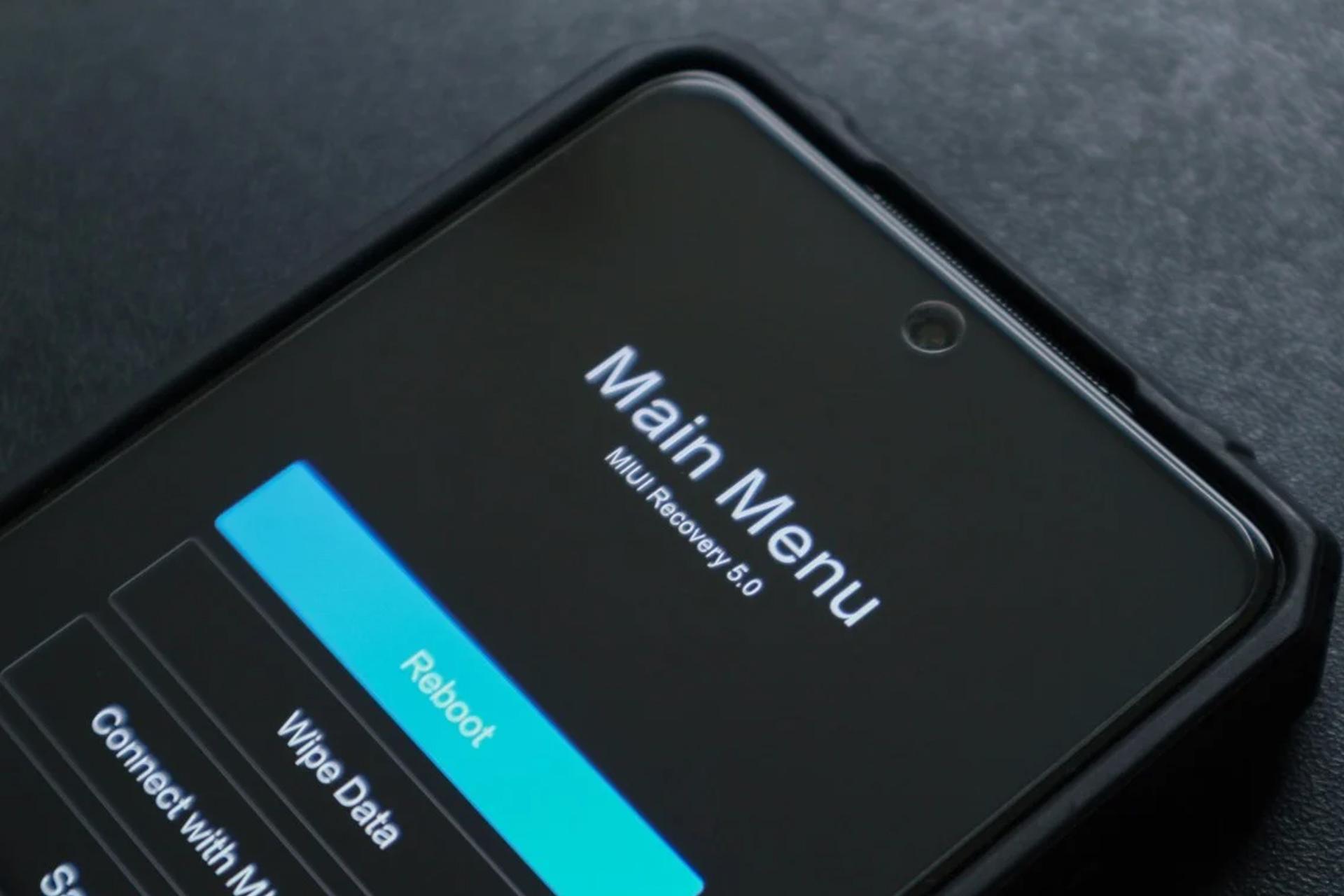MIUI Recovery 5.0 loop issue is a common problem faced by some Xiaomi users, typically occurring during MIUI updates or installations. This article will provide several methods to resolve this issue, how to exit Xiaomi Main Menu, offering step-by-step instructions for each approach. It’s important to note that if none of the methods work, there might be a hardware-related problem with your device, in which case seeking professional assistance is recommended.
Sideload Method for Installing Stock ROM via MIUI Recovery
You can use Xiaomi ADB or Mi Flash Pro applications to use the Sideload method. While Mi Flash Pro has a user interface, Xiaomi ADB allows you to perform sideloading using the command line. We already written an guide about how to use Xiaomi ADB on command line. On here, you’ll see steps of the how to sideload stock ROM using Mi Flash Pro.
- Download latest version of Stock ROM for your phone from miuidownload.com or MIUI Downloader application.
- Get latest version of Mi Flash Pro from official Website
- Install and open Mi Flash Pro
- Log into your Mi Account
- Hold your volume up and power button for 30 seconds. This will open Mi Recovery again
- Select Connect with Mi Assistant using volume buttons
- Connect your Xiaomi / POCO / Redmi phone to PC via USB cable
- Switch to Recovery tab on Mi Flash Pro
- Select your Stock ROM file
- Click flash button
- Wait until flashing process is completed
Attempting a Factory Reset
In the MIUI Recovery Mode, select the “Wipe data” option. Confirm the action by selecting “Wipe All Data”. After the factory reset is complete, choose the “Reboot” option.
Flashing Stock ROM via Fastboot (Bootloader Unlock Required)
Ensure that your Xiaomi device has an unlocked bootloader. Follow official instructions provided by Xiaomi to unlock the bootloader. We already made an guide about this process before. You can flash stock ROM via Fastboot with following the steps of flashing stock ROM using Fastboot guide.
Seeking Warranty Support
If your Xiaomi device is still under warranty, check the warranty period and terms provided by Xiaomi. Reach out to Xiaomi’s customer support for guidance on the MIUI Recovery 5.0 loop issue. They may provide specific instructions or recommend sending your device for repair or replacement.
Installing Stock ROM via Emergency Download (EDL) Mode
You need an authorized Xiaomi account to install stock ROM from the EDL mode. You can find this authorized account at local phone repair retailers. You can do the steps to install stock ROM from EDL mode from local phone repair shops for high fees.
The MIUI Recovery 5.0 loop issue can be frustrating, but there are several methods to tackle it. By following the steps outlined in this article, you can attempt to resolve the issue yourself. Remember, if none of the methods work, it may indicate a hardware problem, and seeking professional assistance is recommended.