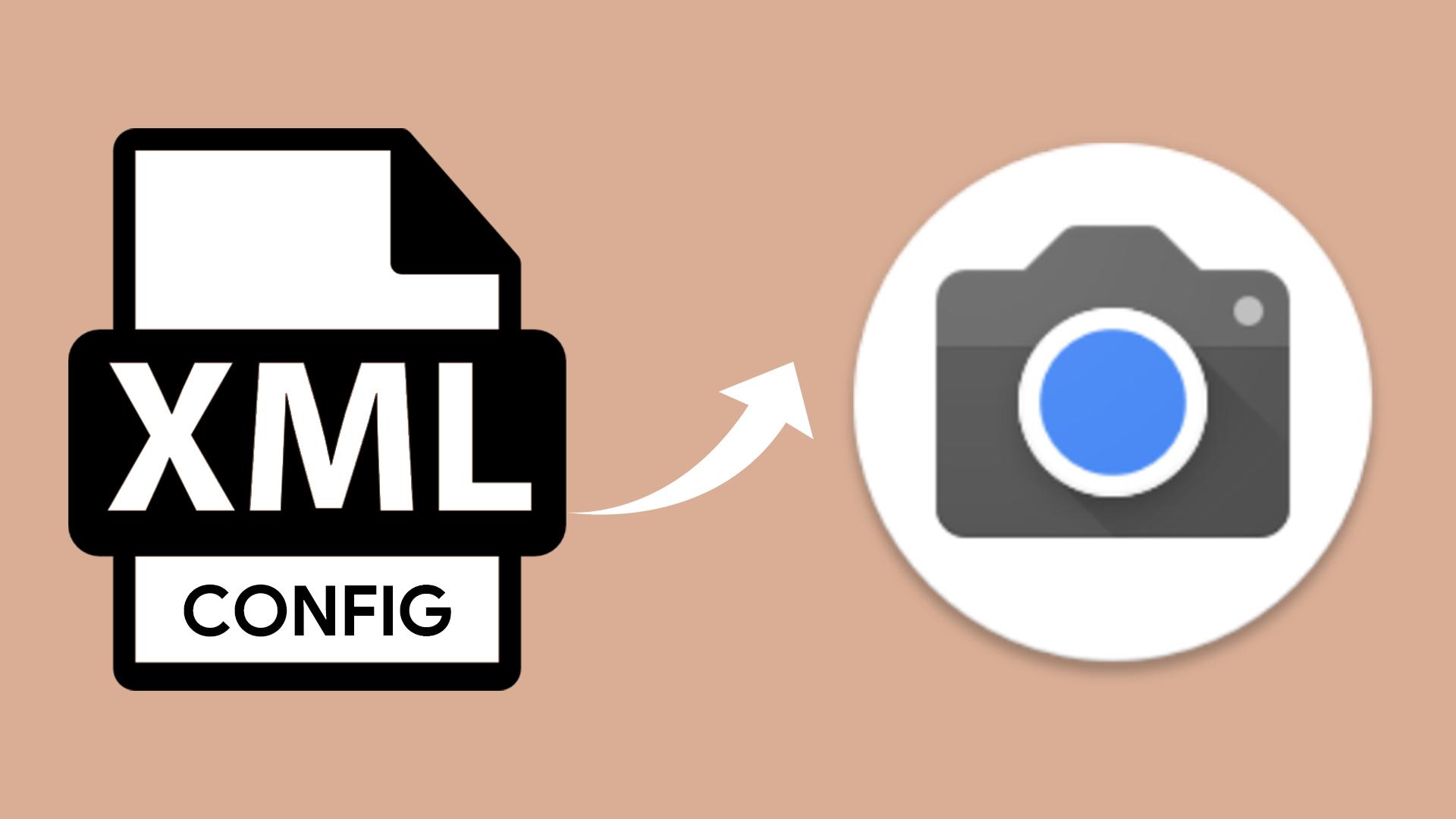Google Camera is a camera app for Pixel devices. We will learn how we can apply our own device’s config to Google Camera, which has pixel-specific configs.
Google Camera has hundreds of settings. Lib setting, AWB setting and more. All of these settings are prepared specifically for Google Pixel devices by default. To use Google Camera other than Pixel devices, developers offer the feature to add config. Thanks to this feature, we can customize the settings of the Pixel for our own devices. Thanks to the config saving feature, other users can also use this feature.
Open GCamLoader app and select your phone. Find your GCam and tap Download Config button.
The config file downloaded to /Download folder inside our storage.
Importing Google Camera Config Files
Open the Google Camera application which we downloaded the config file of it and enter its settings.
Find Configs in the Settings menu. If there is no configs section, skip this step.
The location saved in the Configs section is said to be /GCam/Configs7. If you do not have this information, you will be asked to select the file location yourself on the config selection screen.
Open file manager. Create new folder.
We choose the name of the folder based on the name of our GCam config folder.
Enter download folder and select downloaded config file
Tap move and enter GCam Config folder.
Tap paste.
When open the Google Camera application, double-click the black area next to the shutter button below. The choose config screen comes to us. We can select the config we have loaded from here and say restore.