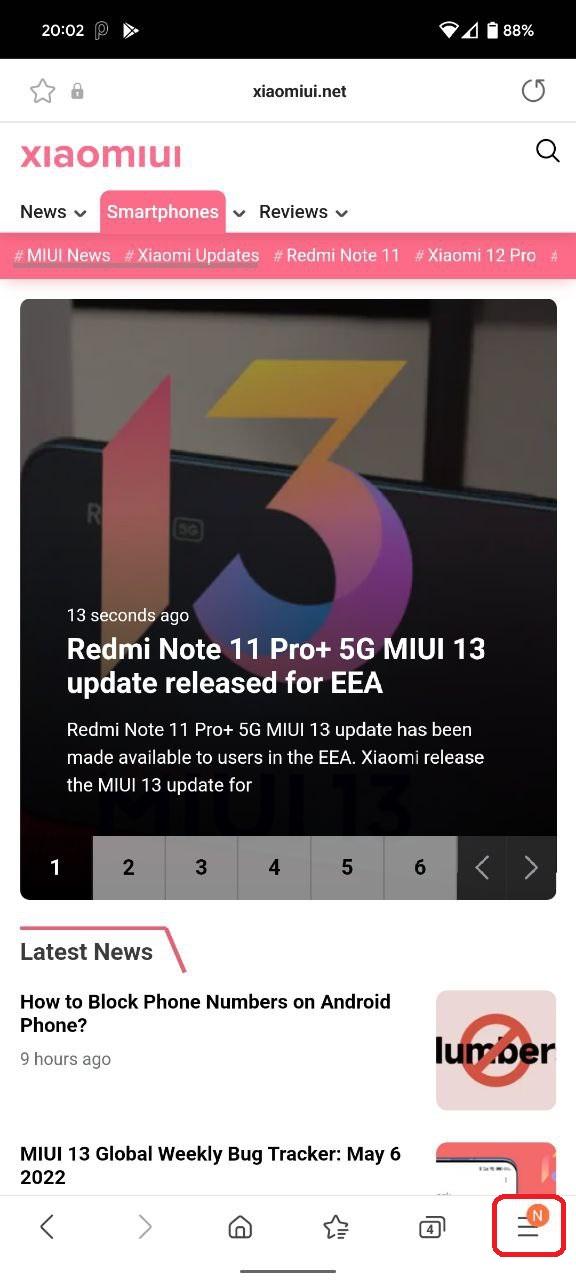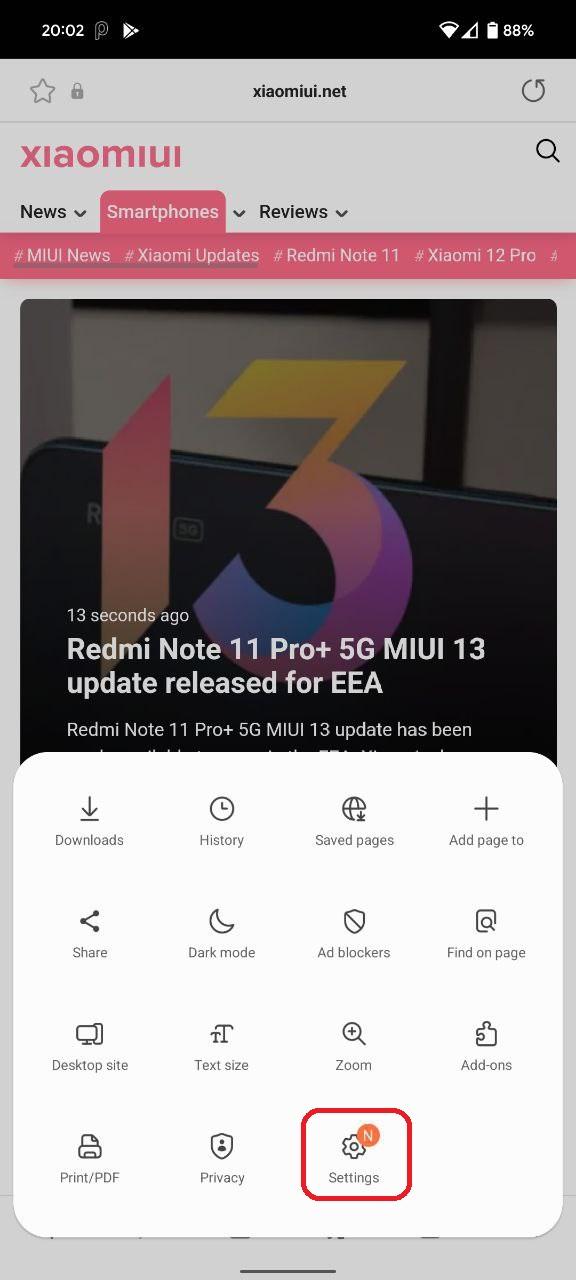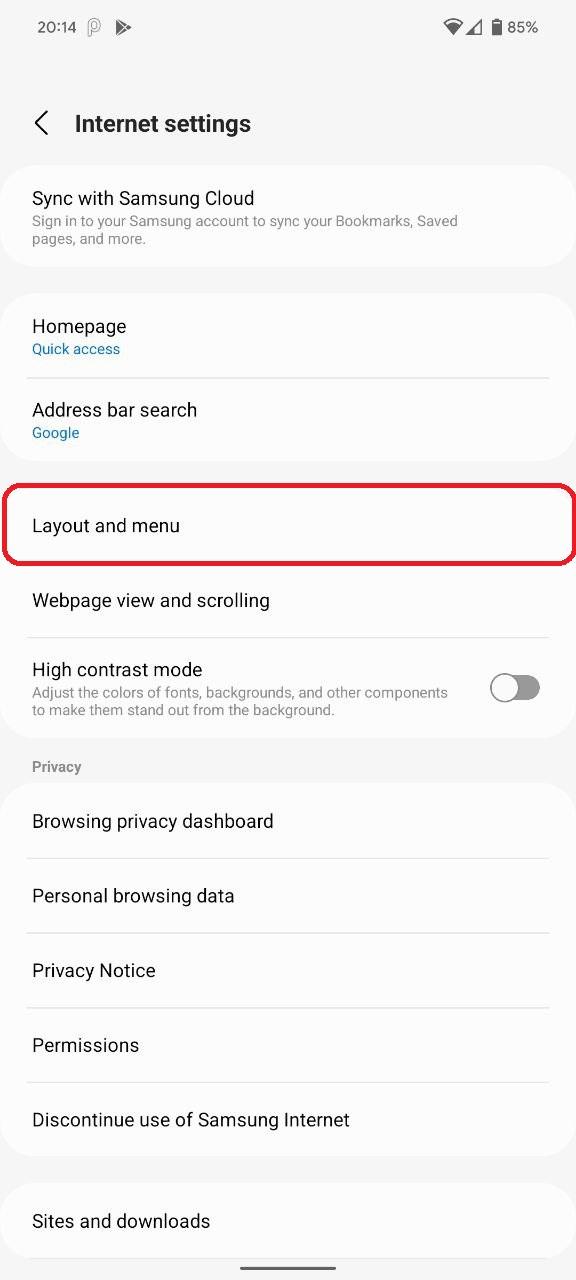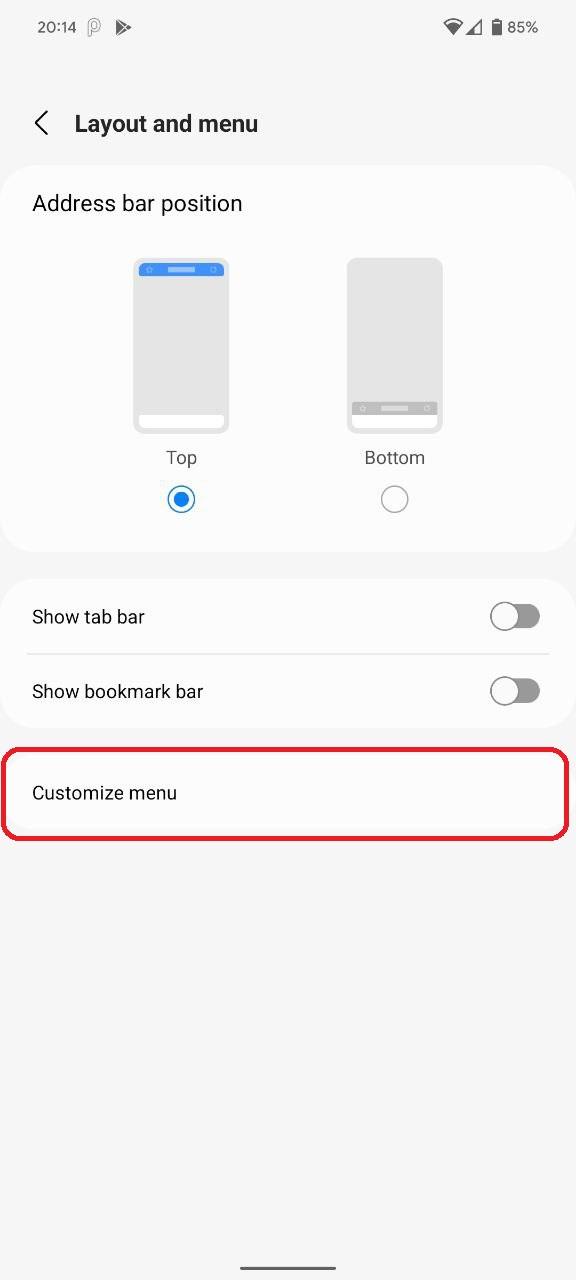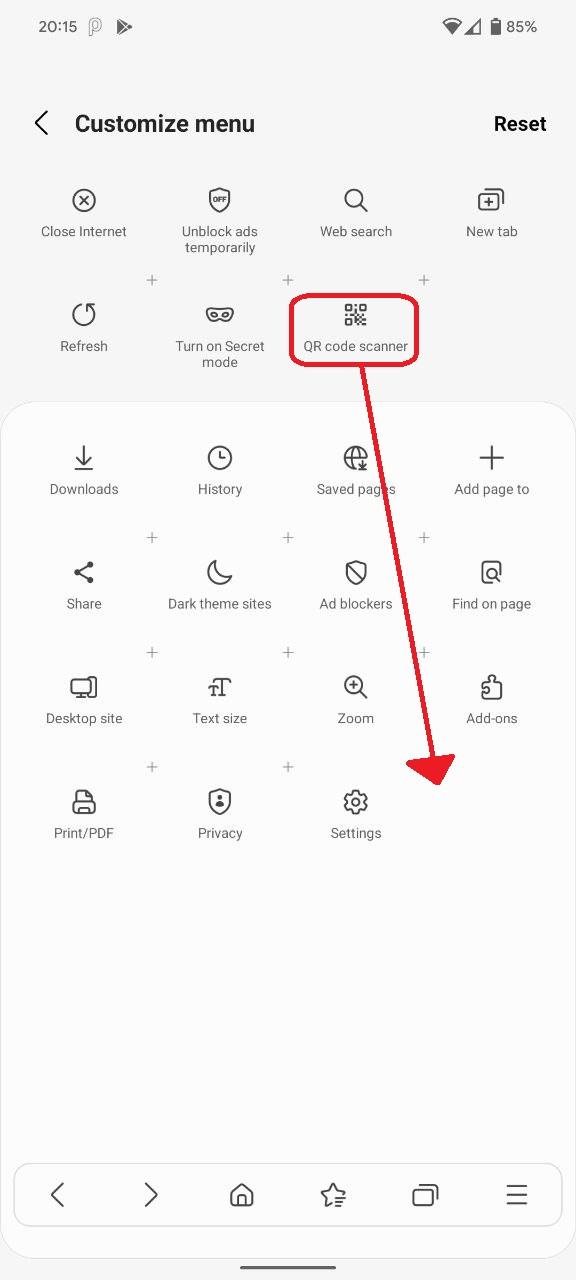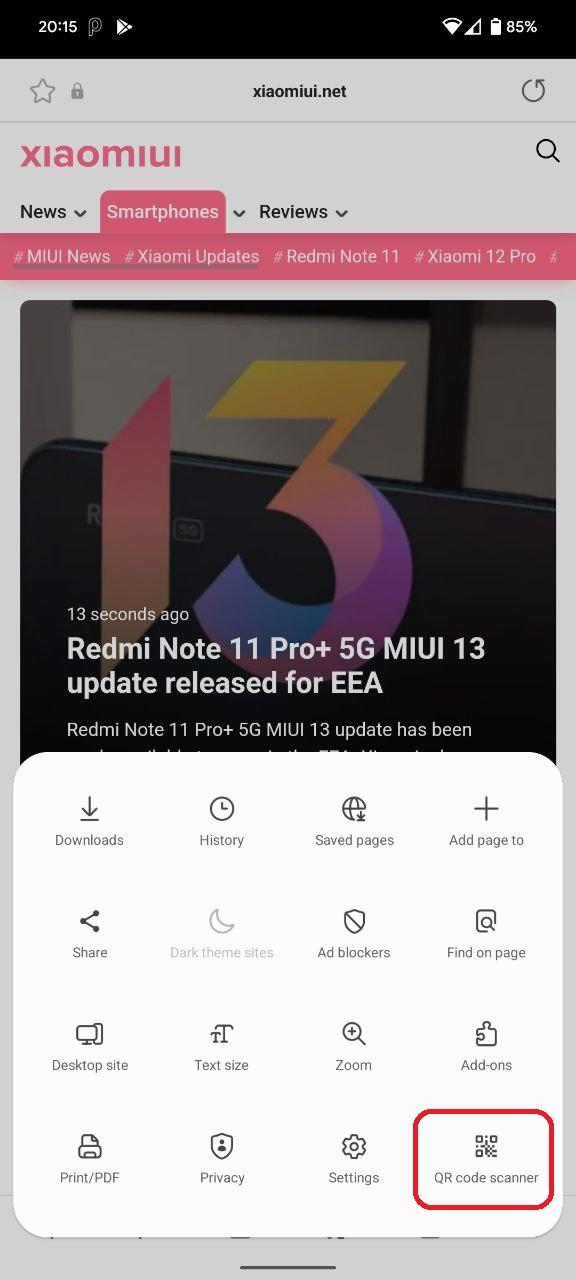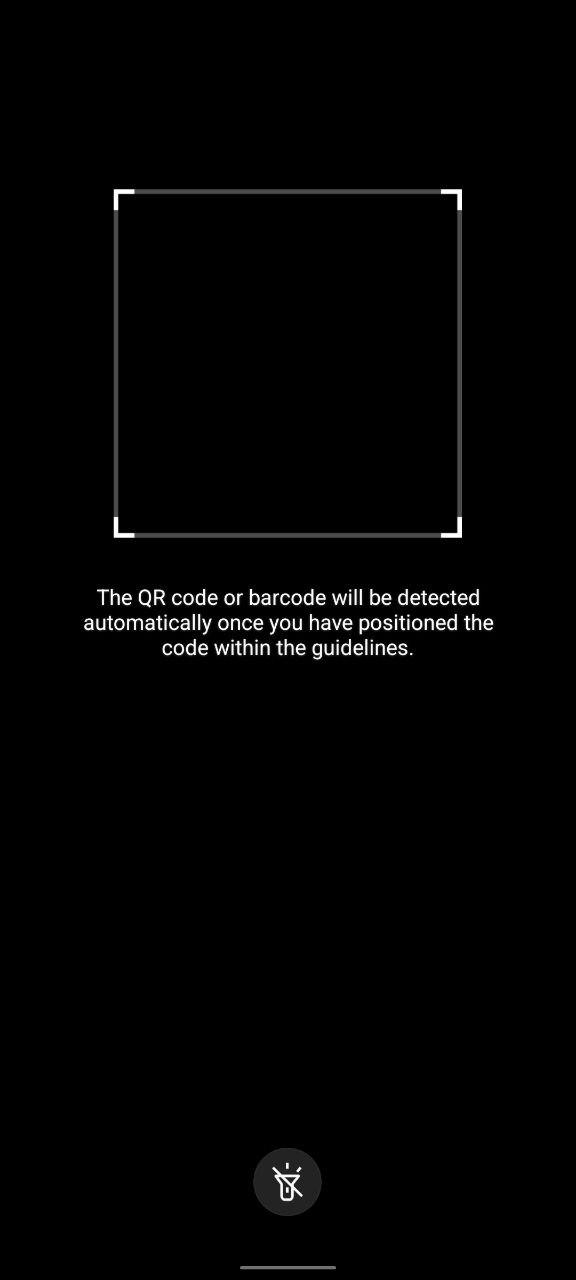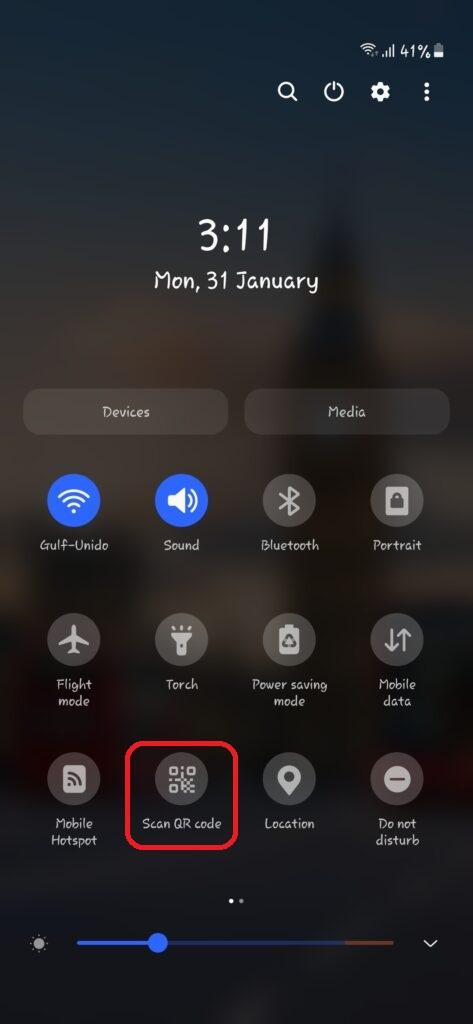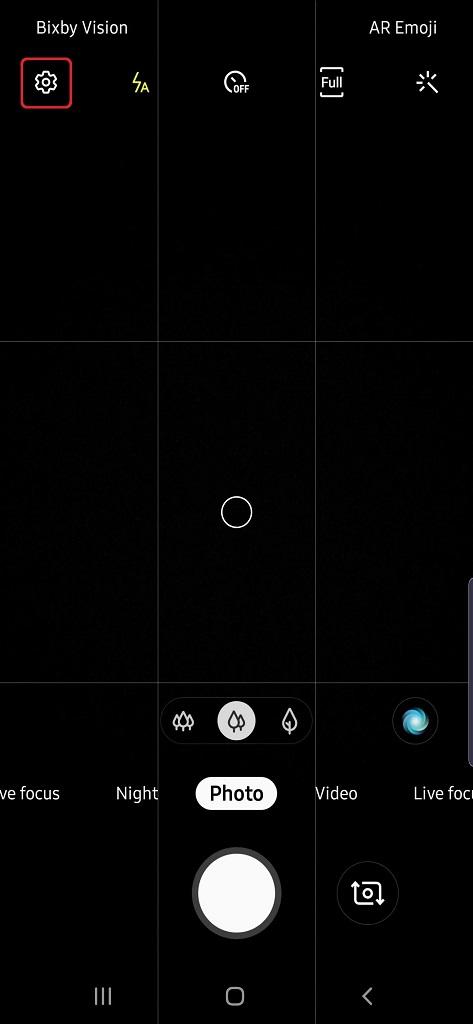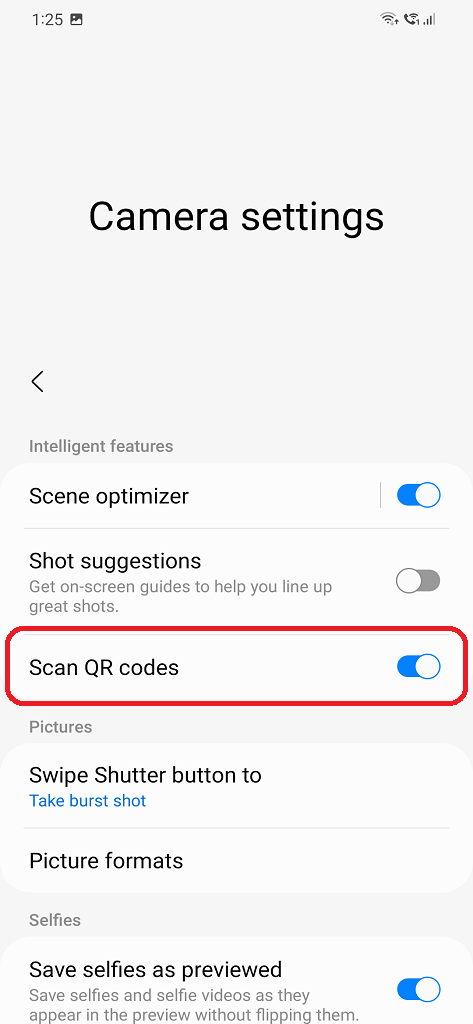Day by day, QR codes have been getting integrated into our lives whether it’s at restaurants or on social media apps such as WhatsApp. QR codes on Samsung phones are easy and can be scanned in several ways as the scanner is built into the system so if you own a Samsung device, you are in luck.
How Do I Scan QR Codes on Samsung?
Samsung has implemented various ways to scan QR codes in order to facilitate the process. You can scan them either on Samsung Internet Browser, Camera or Gallery apps. There is also a quick access toggle in quick settings panel that redirects you to the Camera app.
In order to scan QR codes on Samsung Internet Browser:
- Open Samsung Internet or Samsung Internet Beta app.
- Tap the three vertical lines at the bottom right of the screen.
- Click Settings and then select Layout and menu.
- Select Customize menu.
- Drag and drop QR code scanner from top to the bottom half.
- Go back to the homepage and touch the QR code scanner toggle
- Hit Allow on the pop up permissions if it shows up.
Position your scanner to the QR code that you wish to scan and once you have, it will be scanned.
If you wish to perform this action through your Samsung Camera app:
- Swipe down in your home screen to open up the quick panel and tap on QR Scanner from the tiles.
- Hit OK to switch to the next step.
- It will open up your Camera app to scan the QR code. Once the code is scanned, you should be able to see a link to the webpage that QR code contains.
- If you fail to scan the QR code, you may need to enable QR code scanning feature in settings. Click the Camera Settings icon button.
- Turn on Scan QR codes.
One way to use QR codes on your device is WhatsApp Web feature. If you want to test your QR scanning skill on your Samsung device, go ahead and check out How to use WhatsApp Web on the phone content!