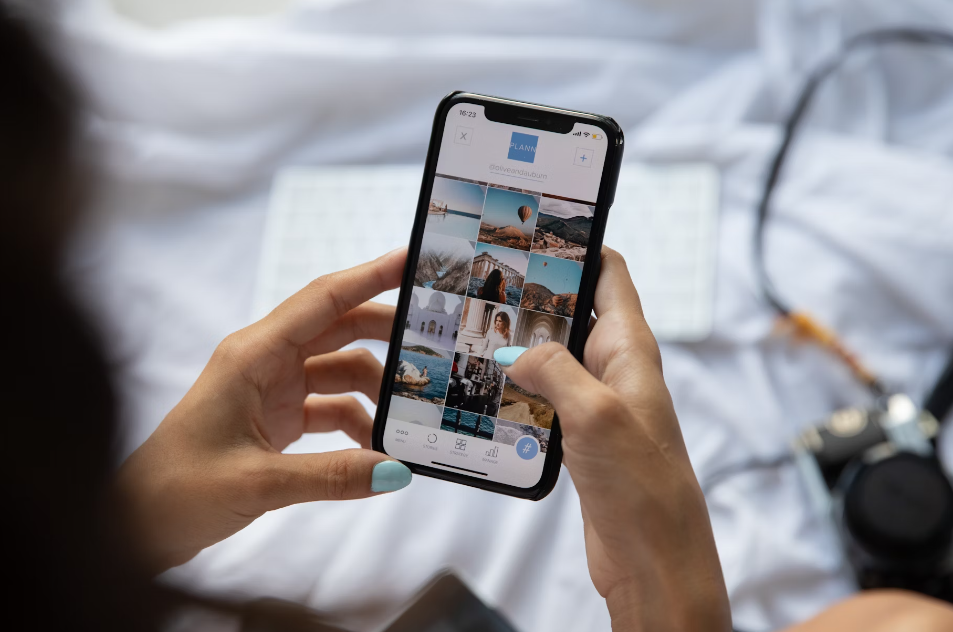You want to use MIUI Camera on a system other than MIUI and can’t? Good news, then! AEonAX and his team ported MIUI camera to AOSP based ROMs. This ported camera is called ANXCamera. In this way, you can experience many MIUI camera features such as AI mode in smoother AOSP roms.
Latest Update
ANXCamera has not received any updates since 2021, which has become a concern for many users. This issue arises from the lack of regular updates provided by the developers of the application. As a result, users are missing out on new features and performance improvements. This situation can have an impact on the camera experience and leave users feeling disappointed. Users hope that the developers will pay more attention to the application and provide updates to address issues or add new functionalities. However, at present, ANXCamera continues to lack updates, leading users to explore alternative solutions.
MIUI Camera on AOSP ROMs
MIUI Camera is a camera app that comes pre-installed on MIUI based ROMs. It is a default app that is included in most of the ROMs. MIUI Camera is a unique camera app as it only works for MIUI systems. Should you try installing it on another system, the camera app will crash. However, with help of ANXCamera app, you can now have access to it on AOSP based systems. Although there is a list of devices that support this app, we highly recommend you still try and see if it works on your unlisted device.
Supported Devices
- Poco F1 (beryllium)
- Mi 9T/ Redmi K20 (davinci)
- Redmi K20 Pro (raphael)
- Mi 8 (dipper)
- Mi 9 (cepheus)
- Redmi Note 7 Pro (violet)
- Mi Mix 3 (perseus)
- Mi 8 Pro (equuleus)
- Mi 8 Lite (platina)
- Mi 9 SE (grus)
- Mi 8 SE (sirius)
- Mi CC9 (pyxis)
- Mi CC9e (laurus)
- Mi A3 (laurel_sprout)
- Redmi Note 8 (ginkgo)
- Redmi Note 8 Pro (begonia)
- Redmi Note 8 T (willow)
- Mi CC9 Pro / Mi Note 10 (tucana)
- Poco X2 / Redmi K30 (phoenix)
Also might work on those devices:
- Mi 5 (gemini)
- Redmi Note 5/Pro (whyred)
- Redmi 6A (cactus)
- Redmi 6 (cereus)
- Redmi Note 6 Pro (tulip)
- MiPlay (lotus)
- Mi Max 3 (nitrogen)
- Redmi 7 (onc)
- Redmi 5A (riva)
- Redmi 5 (rosy)
- Redmi GO (tiare)
- Mi 8 EE (ursa)
- Mi Mix 2 (chiron)
- Mi Note 3 (jason)
- Redmi Note 4/X (mido)
- Mi 6 (sagit)
- Redmi 6 Pro (sakura)
- Redmi 5 Pro (vince)
- Mi 6X (wayne)
- Mi A1 (tissot)
- Mi A2 Lite (daisy_sprout)
- Mi A2 (jasmine_sprout)
Requirements
- ANXCamera this is suggested version. If that version doesn’t work for your device also you can try other versions on the official ANXCamera website. For now, just supporting Android 11 and older versions. Also you can do a search for unofficial mods for your device on later Android version than Android 11.
- MIUI core download the latest one. Also thanks to Rei Ryuki for the module.
- Magisk
Installation of ANXCamera
Installation process consists of simply flashing a bunch of Magisk modules and providing certain permissions to the app in settings so it is fairly easy and not intimidating. Download all the required files from the requirements section before moving forward with the steps of installation.
In order to install ANXCamera app to your device:
- Open Magisk and go to module tabs at bottom right.
- After opening the modules tab, tap the Install from storage button. And select MIUI core file.
- Select and install the MIUI core module but don’t restart your device. Just go back and flash ANXCamera module too.
- After all of these steps, find ANXCamera app and long press on it. and tap App info button. And you will see settings of ANXCamera app.
- After that tap the Permissions tab then you will see permissions of ANXCamera app. Give the permissions if not given. If it’s already given. this step not needed.
- After that open the ANXCamera and you will see a warning. Just tap OK.
You are now ready to use ANXCamera, in other words, MIUI Camera. You should be able to taking photos with AI mode. And you can take high-resolution photos as the device supports. If some mods aren’t working, you can try and fix the broken function using Addons section in the official ANXCamera site.
If you are worried about the quality of pictures and videos however, you have a better option, which is GCam. GCam manages to take the best pictures that your device can offer. If you wish to go with GCam, check out our What is Google Camera (GCam)? How to Install? content.